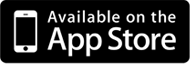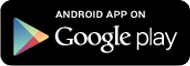FAQ
Frequently Asked Questions
What is PhillipTrade?
PhillipTrade is an integrated financial portal of Phillip Capital Sdn Bhd that allows investors to trade in equities or securities via the Internet. Through it, you can place orders online and manage your investment portfolio with timely research advice and analysis from the comfort of your home, office or anywhere in the world. In short, PhillipTrade brings the stock market to you.
Can I access www.philliptrade.com.my from overseas?
Yes. You will need internet access to enable you to access the PhillipTrade trading portal. Should you encounter any technical difficulties, please contact our General Line at tel: 03-2783 0388 or email us at pcsb_enquiry@phillipcapital.com.my. For more information, please refer to the Questions and Answers in the "Technical" Section.
What securities can I trade through www.philliptrade.com.my?
You can trade all stocks listed on the Bursa Malaysia.
What can I do to maintain the security of my account?
It is important that you do not share your PIN with anyone. You should change your PIN or access to our trading site frequently. You may change your PIN online at any time.
If you suspect any unauthorised use of your Login Password or/and Trading PIN, do notify us immediately.
Are there fees and charges to register for the online services?
Absolutely not! Online services registration is free!
How can I subscribe to the online trading services?
You can either apply on-line (www.philliptrade.com.my) or drop by our offices where our customer support team will be happy to assist you.
Must I open a trading account with PhillipTrade?
Yes, the online trading services is linked to your trading account with PhillipTrade.
Will I be charged for opening a trading account?
No, there are no charges for opening a trading account but, a fee of RM10.00 is charged by Bursa Malaysia for the opening of a CDS account.
I am already a customer of PhillipTrade. Do I need a new account?
No. You do not need a new account but you will need to register with PhillipTrade. The online trading facilities will be linked to your account and you will be required to key in your preferred PIN.
The terms and conditions in relation to the access of this website and for the use of the online services are as stated in Terms and Conditions of Use in the Online Facilities Agreement annexed to the Online Registration Form.
I have an account with another stockbroking firm, can I register with PhillipTrade?
Yes, you can.
Can I place trading orders 24 hours a day?
Most definitely. However, orders placed after 5.00 p.m. (local time) will be queued with your dealer's representative for transmission to the Bursa Malaysia on the following trading day. Orders keyed in during the morning session are valid for the day on your Order Status screen.
When will my trade orders be executed?
- All orders (including orders to buy and sell) will be transmitted to Bursa Malaysia during normal Bursa Malaysia hours. All orders, if matched by Bursa Malaysia, will be matched during normal Bursa Malaysia trading hours.
Trading hours are as follow:- Morning session, 9.00 a.m. to 12.30 p.m. (local time)
- Afternoon session, 2.30 p.m. to 5.00 p.m. (local time)
What will happen to my outstanding orders at the end of day's trading session?
- All orders submitted are automatically denoted as an "Order Expired".
- A Day order is valid up to the expiry of the day the order was placed for transmission to Bursa Malaysia.
- A Good-till-expiry order will be valid up to the close of the last session on the expiry date selected. Any orders confirmed but unmatched at the end of the day will be carried forward for transmission to Bursa Malaysia on the next trading day until fully matched or until the close of the last session of the expiry date.
How will I be notified of my trade execution?
- You can check your trade status by going to Order Status. A contract note will be sent to you via post the next trading day (following the execution and matching of your order).
The following are the various Order status indicators:- Order in Queue
Pending to be sent to Bursa Malaysia Securities Berhad (BMSB). Any order submitted for the day shall be in the queue to be sent to dealer's or remisier's terminal. - Order Sent by Dealer
The order has been received by dealer and has yet to be matched at the BMSB. - Waiting for BMSB Confirmation
The order has been received by BMSB and is pending for order confirmation by BMSB. - Order Confirmed
The order has been successfully executed and confirmed. - Matched
The order has been matched at the Exchange. - Partial Matched
The order has been partially matched, with the matched quantity shown. - Order Expired
The order has expired at the end of the trading day. - Cancelled
The order has been successfully cancelled (i.e. original quantity).
- Order in Queue
Can I amend or cancel my orders?
Yes, you can amend or cancel your orders before Bursa Malaysia matches the order.
How can I check if my order has been cancelled?
You can go to Order Status and check your trade status.
Is there a fee for cancellation of orders?
No there is not.
What is my trading limit?
The trading limit varies from case to case and in accordance with the credit assessment done based on information you provided. You may check your available trading limit with your respective dealer's representative.
How can I increase my trading limit?
You can request for an increase in your trading limit by calling your dealer's representative. They will be able to advise you on the supporting documents needed to process your request.
How will I be informed of my new trading limit?
You may check online or contact your dealer's representatives on the trading limit.
What is a market day?
A day which the Bursa Malaysia is open for trading.
There are frequent references to "T". What is "T"?
"T" denotes the day which a transaction was done. "T+1" denotes 1 market day following T. "T+2" denotes 2 market days following and so on.
When are the shares bought due for delivery?
All shares purchased will be due for delivery on "T+3", i.e on the third market day following transaction day. For example, if you make a purchase on Monday, then the due date for your contract is on Thursday. Public holidays and any non-market days such as Bursa Malaysia prescribed closure days and weekend will not be counted as part of the "T+3" settlement period.
When does payment have to be made for shares bought?
Payment must be made at anytime before 12:30 p.m. on T+3, i.e. on the 3rd market day following the date of the transaction.
What happens if I miss payments for the shares purchased?
If payment is not received on or before the day and time as stipulated in the preceding question, the company will institute a selling out on the 4th market day following the transaction date.
How do I pay for the purchases of shares?
You can make payment at any of our offices or accounts held with our panel of banks, or through online payment / transfer at PhillipTrade, Alliance Bank or Maybank2u website.
All cheques must be crossed and made payable to Phillip Capital Sdn Bhd. Please indicate your client code and contact number on your deposit slip and fax / deliver the same to your dealer's representative.
| Bank | Currency | Account Number |
|---|---|---|
| Alliance Bank Malaysia Berhad | MYR | 1408-2001-0040-489 |
| USD | 1408-2101-0008-049 | |
| SGD | 1408-2101-0008-051 | |
| HKD | 1408-2101-0008-064 | |
| AUD | 1408-2101-0008-077 | |
| Maybank | MYR | 5140-8424-1332 |
| Public Bank | MYR | 3090343035 |
| CIMB Bank | MYR | 8005488328 |
Cheque or cash payment:
You may also post your cheque or deliver cash/cheque to your dealer's representatives or to our Phillip Capital Sdn Bhd branches.
(Please note however that cheques and cash will be given value only upon receipt by us and not on the date of posting or on the date of delivery to your dealer's representatives. Outstation cheques will also have to include bank charges.)
What transaction costs will I pay for online trades?
There are no additional charges or costs for online trades. You will, however, be required to pay the normal charges such as brokerage, clearing fees and stamp duty which are also levied on non online trades.
What about my sales proceeds or contra gain cheques?
Your sales proceeds or contra gain cheque will automatically be credited to your trust account or bank account (depending on your instruction) on the due date.
You may contact your Dealers Representative if you wish to withdraw your available deposit balance from your trust account.
How can I change my Login Password and Trading PIN?
Just click on Profile tab and click on 'Change Password' or 'Change Trading PIN'. Follow the instructions there to change your Login Password and Trading PIN.
What happens if I forget my Password?
- You can use the Forgot Password / UserID link via the login page to reset your password.
Steps to reset password:- Click on 'Forgot Password / ID' link on the landing page.
- Key in User ID or email address. Click 'Submit' button
- Provide 3 secret answers and click on 'Submit' button.
- Key in new password and click 'Submit' button.
What happens if I forget my Trading PIN password?
-
- Move the mouse over the 'Profile' link at the top of the navigation bar and click on the 'Forgot Trading PIN' option.
- Provide the correct answer to the Hint.
- Key in new PIN number.
If your access is blocked, please do not hesitate to contact our General Line at 03-2783 0388 or contact us via email at pcsb_enquiry@phillipcapital.com.my for immediate assistance.
What are the recommended hardware and software to access www.philliptrade.com.my?
-
- Internet-enabled PC or notebook with Pentium 4 or higher CPU and at least 256 MB of RAM
- Windows 98 or above
- A minimum 56kbps modem
- Only Internet Explorer 6 SP1 or above
- Acrobat Reader 4.0 or above
What are the recommended settings for better viewing?
-
- Set the monitor resolution to at least 1024 x 728
- 16-bit colour display mode or above
- For 1024 x 728 resolution,you may also press <F11> for better view of the real-time quotes
- Set the text size to medium for browser (option 'Text Size' under 'View menu')
Do I need to clear out my temporary Internet files (cache)?
- The cache is a memory feature of the browser (in the form of temporary file) to speed up the performance of your Internet surfing. However, when these temporary Internet files grow bigger it may slow down or prevent you from having the latest version of our application.
You may do the following to clear the cache:- From the browser's top menu bar, select 'Tool' and choose 'Internet Options'
- Go to 'General' tab, at the 'Temporary Internet Files' section
- Click on 'Delete Files'
- Click 'OK'
- Close and open browser for the change to take effect
Why do I need to enable the JavaScript and Cookies functions?
- JavaScript allows you to click on buttons and pull down or drop down menus. If JavaScript is not enabled, you will not be able to navigate the site. Cookies are used as a security feature that needs to be enabled to use our website effectively.
In order to do this, you need to maintain the following settings in the browser:- From the browser's top menu bar, select 'Tool' and choose 'Internet Options' from the drop down menu
- Go to 'Security' tab
- Click on 'Custom Level' button, the 'Security Settings' screen will pop up
- For cookies setting : make sure 'Enable' is checked under 'Cookies'
- For JavaScript setting : make sure 'Enable' is checked under 'Scripting/Active Scripting'
- Click 'OK'
- Close and open browser for the change to take effect
Why is it that I can access the site from my home but not from my office?
If you are unable to access from your office, there may be a secured internal network called firewall or proxy server set up in your company network. A firewall or proxy server keeps your company network secured but it can also prevent access to certain websites from your office.
If you are unable to access our website at www.philliptrade.com.my, please ask your company's network administrator to include www.philliptrade.com.my in the list of authorised site.
Before login into PhillipTrade website, kindly check on the Internet Explorer version and enable the ActiveX Control.
Note: Other type of Interent browser i.e. Firefox, Google Chrome, and Safari will not able to install the Internet Trading Application.
Steps to check Internet Explorer version:
-
- Click on Help or "?" icon and click on 'About Internet Explorer'.
- Kindly perform the steps below if you are using Windows 7 operation system and Internet Explorer 9
- Click on 'Start button on the bottom left of your computer screen.
- Right-click on the 'Internet Explorer' icon and click on 'Run As Administrator.'
- PhillipTrade is not supported by Internet Explorer 64-bit. You are advised to access with Internet Explorer 32-bit (IE icon without label).
Steps to enable ActiveX Control in IE browser:
-
- On the Tools menu, click Internet Options.
- Select the Security tab.
- Make sure that the Internet content zone is selected and click Custom Level.
- Set Run ActiveX controls and plug-ins to Enable.
- Set Script ActiveX controls marked safe for scripting to Enable.
- Click 'OK' button for Security Settings panel.
- Click 'OK' button for Internet Options panel.
- Close all Internet Explorer browsers and re-open it.
Steps to install Internet Trading Application:
- Kindly ensure that you turn off the pop-up blocker on the Internet Explorer browser and disable or remove the third party tool bar.
- Login to PhillipTrade website at www.philliptrade.com.my
- Click 'OK' button when the following message appears:
There is a LIVE QUOTE new version download. Click 'OK' to continue download. Click 'Cancel' to cancel download. - When security warning message displayed, click on 'OK' button if you are using Internet Explorer 7 or 9. Click 'NO' button to continue if you are using Internet Explorer 8.
- Look out and right click on the information bar. Click on 'Run Add-on' / 'Install ActiveX'.